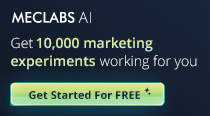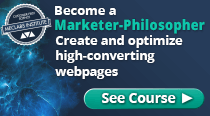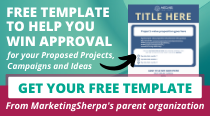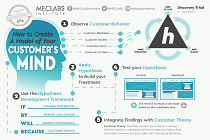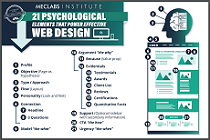by Sean Donahue, EditorThe team at IDES, a search engine and materials directory for the plastics industry, hosts about 50 webinars a year with its advertising partners.
To keep up this pace while still delivering quality leads to partners and its own database, the team developed a webinar promotion and follow-up strategy that is easy to execute, yet makes the most of the channels available to reach potential attendees.
After years of trial-and-error, the team now follows a standard pre- and post-event communication strategy that combines traditional tactics, such as email promotions, with innovations like an automatic refer-a-friend email as part of the registration process. Once the event is over, the team's system gets a recorded version of the webinar online within three hours, enabling them to drive ongoing lead generation months after the event.
These efforts are delivering consistently strong performance from their webinars. For example, for the last three events the team saw on average:
o 73% of registrations coming from their email newsletter and special webinar alert messages
o 24% of registrations coming from Google searches
o 37% attendance rate on live webinars
o 55% lead capture rate from visitors who view an archived presentation
"Like all things, the upfront investment is hardest part -- creating all the templates figuring out the process," says Nathan Potter, Marketing Manager. "But once it’s a process, it’s dialed in. One person can handle it and bang it out fast."
We spoke with Potter and Josh Dorrell, Director, New Business Development, for a detailed description of the team's webinar communication strategy.
Here are the key steps they follow to make the most of their pre-event promotion, registration process and post-event follow-up. Or, head directly to our Useful Links section at the bottom of this page to see an annotated PowerPoint presentation that features email samples, registration page screenshots and other visuals.
Pre-event promotionsThe team begins its promotions about six weeks before the event. Here are the major steps they follow.
Step #1. Create registration pageAs soon as the team and its vendor partner decide on a date and subject for an upcoming webinar, they create a registration page for the event using their webinar platform.
The registration form features:
- A descriptive title, such as "How to Do Effective Color Change"
- A short paragraph describing the event’s content and the insights participants will receive
- Date and time of the event
- Three fields of required information:
o First name
o Last name
o Email address
Step #2. Post advertisements and registration link on websiteSix weeks before the webinar, the team places ads for the event across its website. The ads include the webinar title and a large button that reads, "Register Now," to take visitors to the webinar registration form.
They also add a link to the registration page to the "Webinars" section of the website, which features links to upcoming live webinars and previously recorded, on-demand webinars.
Step #3. Social media outreachThe team creates a blog post promoting the upcoming webinar, which includes the link to the registration page. New blog posts trigger automatic updates of the team’s Twitter and LinkedIn accounts, so followers in those two channels will also see the announcement.
These social media channels currently drive only a small fraction of total webinar attendees, mostly because of the slow adoption of social media within the plastics industry, says Dorrell. But blog and social media links offer increased SEO visibility and prove to be a channel that drives additional registrations from users who might not respond to email promotions.
For example, for the last three webinars the team saw:
o 2% of registrations coming from a blog link
o 1% of registrations coming through LinkedIn
Step #4. Promote in email newslettersTwo to four weeks before the event, the team includes a promotion for the upcoming webinar in its email newsletter.
The webinar promotions are highlighted as a featured story in the newsletter, offering:
o Webinar title
o Brief descriptive paragraph, typically copied from the paragraph used on the registration form
o Link to the registration form
Results:
- Newsletter mentions and website links account for 61% of the team's direct registrations.
Step #5. Targeted email promotionOne week before the webinar, the team sends a dedicated promotional email about the upcoming event to a select segment of the house database.
They track users' past actions in their CRM system to match the targeted promotion to contacts’ profiles, based on:
o Past webinar attendance
o Past white paper downloads
o Specific article clicks from past newsletters
"[Targeted promotion] is pretty important, but something that we’re treading lightly on," says Dorrell. "These are message about topics that people expect and want to get. We’re being kind of careful not to overdo it."
Step #6. Email send to "Webinar Alert" opt-in listThe team also maintains a separate "Webinar Alert" email program for prospects who request notification of all upcoming webinars.
This list receives an email announcement one to two days prior to the start of every webinar, which features:
o Webinar title
o Descriptive paragraph
o Link to the registration form
Results:
- Average open rate of 42.6% for the past three Webinar Alert email sends.
- These messages accounted for 39% of the team's direct registrations.
Registration processOnce a visitor registers for a webinar, they receive the following series of communications:
Step #1. "Refer a friend" option for new registrationsVisitors that register for an upcoming webinar are only required to enter a name and email address. But upon registration, users are presented with an automated tool to refer a friend for the event.
"That was an 'a-ha' moment for us," says Potter. "Here’s a great opportunity. The person is in that mode, they've just registered, so we prompt them by saying, 'Hey, do you know anyone else who'd like to come?'"
Here’s how it works:
- The team uses the registration system provided by their webinar platform provider. This tool allows them to specify a redirect page upon completion of a registration.
So, five seconds after a visitor submits registration info, they are automatically redirected to a special "Refer a Friend" webpage.
- This webpage, built in an online survey tool (see Useful Links below), thanks the visitor for registering and asks if they would like to invite a friend to attend the same webinar.
The page includes four fields:
o Registrant’s name
o Registrant’s email address
o Friend’s email address
o Text box to write a personal note about the event
- The "Refer a Friend" page also includes a check-box to be added to the team’s Webinar Alerts email program
Results:
- Refer-a-friend invitations accounted for 5.8% of registrations for the team's last three webinars.
Step #2. Remove registered users from promotional mail programOnce the team collects a name and email address on the registration form, they remove that contact from the list of future targeted email promotions about the event.
"We don’t want to pound them into submission," says Dorrell.
The team’s CRM system does not link directly with the webinar platform’s registration database, so they have an intern download the registration list and manually scrub name from their email promotion lists.
Step #3. Automated event reminder emailsThe team relies on their webinar platform to send automated reminder emails before the event.
Reminder emails feature the online and dial-in connection instructions, as well as a tool to add the event to Outlook calendars. Reminders are sent:
o One day before the event
o One hour before the event
Post-webinar follow-upIn order to quickly disseminate post-event information, the team develops several pieces of collateral prior to the webinar. These assets include:
o On-demand video page
o Landing page to download slides
o Follow-up emails to attendees and non-attendees
With these pieces in place, they conduct the following post-webinar outreach:
Step #1. Webinar exit pollAt the conclusion of the webinar presentation, attendees are automatically sent to a webpage that features a short exit poll.
The online survey asks two key questions:
o Would you like to be notified by email of upcoming IDES webinars (opt-in offer for "Webinar Alert" emails)
o Are there other webinar topics that you’d like to see? Please list below (text box)
Results:
- 79% of attendees completed the exit poll for the team's last three events.
- 37% of attendees signed up for the Webinar Alert email program from the exit poll.
Step #2. Upload video recording of webinar and slide deck to websiteThe team uses an online video recording tool to capture all of its webinars (see Useful Links below). Then, immediately following the conclusion of the webinar, a team member begins editing the raw video for an on-demand version.
Post-production tasks include:
o Removing gaps or delays in the session
o Removing the introduction and closing remarks
o Recording a new introduction narration
o Adding music to the beginning and end
The edited video is then embedded in the previously-created webpage and uploaded to the on-demand webinar section of the website. Each webinar’s on-demand page also includes a link to download a PDF of the presentation slide deck.
The process is completed in about three hours.
"A lot of it has to do with being prepared upfront," says Dorrell. "We’ve got all the pages ready and the link built, so we can just pop in the [video] file."
Step #3. Email follow-up to attendees and non-attendeesAs soon as the on-demand version of the webinar is ready for viewing, the team sends follow-up emails to contacts who registered for the event.
Rather than using the automated follow-up email feature included with its webinar platform, the team extracts contract registration information from the tool and uploads it to their CRM system. This way, they can create customized email messages for attendees and non-attendees.
Follow-up emails include:
o An appropriate greeting -- e.g., "Thank you for attending..." or "Sorry we missed you..."
o A link to view the on-demand video and download the slides
o A link to opt-in to the Webinar Alerts email program
The team also sends follow-up emails through its own CRM system to monitor prospects’ interaction.
"If we send an email to a person who didn’t attend, yet they clicked the link to watch the video, that ups their score in our lead ranking system," says Potter.
Step #4. Promote on-demand webinars in future email newslettersThe team uses archived webinar presentations as content for future email newsletters. They include the same titles and descriptive copy from the pre-event promotions, but change the link to point recipients to the on-demand version of the presentation.
The team also goes back to archived versions of past newsletters to change the link from the webinar registration page to the archived, on-demand version.
"The interesting thing about this is that our promotional emails continue to drive traffic to on-demand recorded versions," says Potter. "Newsletters can live forever."
Step #5. Ongoing lead generation from on-demand webinar pagesThe team makes its on-demand webinar videos free for anyone to watch. However, viewers that also want to download the presentation slide deck are required to fill out a registration form.
- If the vendor partner has requested ongoing lead-generation service from IDES, the registration form is branded with the presenter’s logo. On rare occasions when an advertiser does not want to collect leads from the archived content, the IDES team brands the page with its own company information.
- The first page of the form presents visitors with a set of survey questions similar to the exit poll served after the live event. Advertisers typically include questions designed to help qualify potential leads, such as questions about their plastics needs or manufacturing process.
- New visitors to the site, such as those arriving from an online search, are then taken to a second page to provide the following information:
o Email address
o Name
o Job title
o Telephone number
o Company
o Address
- Visitors to a registration page who already have an account with IDES are not required to fill in contact information. Instead, they only see the survey questions.
- Visitors who are registered with IDES but are not logged in are asked to provide an email address, which if recognized by the system allows them to skip the remainder of the registration form.
Results:
- 55% of visitors who viewed an on-demand webinar registered their contact information to download the slides.
Useful links related to this articleIDES' webinar communication strategy Powerpoint (1.8MB PPT - clickable images)
IDES' webinar communication strategy PDF (1.2 MB PDF - images not clickable)
Members Library -- How to Use Fewer, More Relevant Webinars to Get Better Results: 6 Steps Lift Attendance 422%
http://www.marketingsherpa.com/article.php?ident=30653
Members Library -- How Email Series + Personalized Landing Page Lifted Webinar's ROI by 2000%
http://www.marketingsherpa.com/article.php?ident=30110
GoToWebinar provides the team's webinar platform
SurveyGizmo provides the team's refer-a-friend automated email program
The team uses
Camtasia Studio to record its webinars
IDES